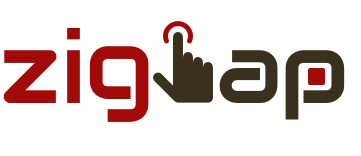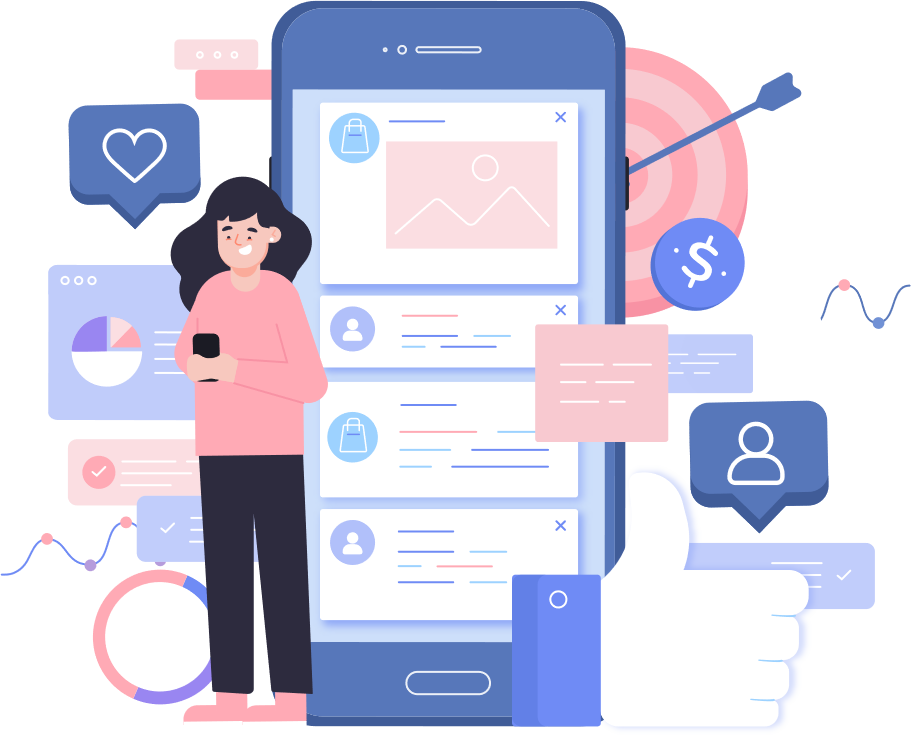App Features
One app to manage all your files. With Documents from ZT you can view and manage Word, Excel aand PDF documents easily. Import your zip files throught files app and extract them easily.Builtin Audio Player lets you play audio and video files.
In-built Player
Play your favorite audio and video files with the built in video player. All major file formats are supported
Document Viewer
View & manage all your document files in once place. Easily convert / save and document format to PDF
Merge Documents
Merge Two PDFs into one easily. Zip and share from within the app
In-built Browser
Download your audio / video / document file by copy pasting URL.
Photos Manager
Import and download photos from the web and manage them within the app
Supports Dark Mode
Beautiful and easy to use interface that supports dark mode

Frequently Asked Questions
-
How to import from Files app?
On the My Media tab, tap the plus icon on the top left. There are four options please refer to the screen below. All imported files are automatically stored to Inbox Folder. Audio and Video files are saved in the My Media tab and all other documents ex ( pdf, word, excel, pdf etc ) are saved in the Documents tab.
-
How to import from google drive or dropbox?
You can easily link your google drive and drop account to the Files app that comes pre-installed on the iPhone. Once linked use the plus icon on the My Media tab. And select Import From Files option.
-
How to download file from a URL?
On the My Media tab, tap the plus () icon on top and select Import from URL option. Paste the URL and tap download option to download the file. Downloaded files are automatically saved to Downloads folder. Audio and Video files are saved in the My Media tab and all other documents ex ( pdf, word, excel, pdf etc ) are saved in the Documents tab.
-
How do I create ringtone and set it on my phone itself without using a pc?
Long press the audio file or use the three dots icon. From the menu select create ringtone. On the next screen just navigate to the starting point and tap Create Ringtone button. Once the ringtone is ready use the Preview Ringtone button to preview the created tone. Just use the Export option at top.
-
How to download files from browser?
Documents comes with a multi window built in browser. You can easily download all your media and documents here. Just navigate to the URL from where you want to download the file and once you tap on the link a popup with all the option will show.